iPad Presenting
I just finished a week long institute for Responsive Classroom. I had fun presenting and always welcome the opportunity to strengthen my skills as a presenter and classroom teacher. Because the institute is a week long there is a tremendous amount of information for the participants to absorb and interact with. Which means there is a tremendous amount of information and directions for me to convey.
In the past I've used index cards with notes on them. This seems to help remind me of important points and how to break down difficult tasks and strategies. It is helpful for my notes to have a mix of text and images so I don't get overwhelmed by all of the text. Imagine what this means on an index card. The font can be small and difficult to read.
I use Microsoft Publisher to create my notes. This program is helpful in including both text and images in my notes. It also allows me to choose the size of my notes - index card, standard paper, etc. I really wanted to go paperless with my notes and decided to give it a shot with my iPad.
After updating my notes I always save them. Then I also saved them as a PDF (Portable Document Format). Once all of my notes were saved as PDFs, I emailed them to myself. Doing this allowed me to access them from my iPad.
I'd open the email on my iPad and then press and hold the PDF file until it gave me options of where to open them. I have a few apps on my iPad that work well with this such as Evernote and pdf-Notes free. I chose to use PDF notes and doing so was helpful!
I was able to create bookshelves for each day that I presented, storing and organizing the notes for just that day. As I was presenting, if I noticed something didn't quite work right, if I forgot or misworded something, or even needed to tweak the timing, I was able to edit the notes right then and there. There is an option to write, highlight, and erase on the PDF stored there. Not to mention that my notes filled the entire screen making it easier to read them! I can definitely see myself doing this for many presentations and consultation opportunities, not to mention in the classroom!
(The way I just tried doing it may sound like a bit of work, but for now it's not much more than printing them out is. As soon as I can figure out a way to do it seamlessly on my iPad, I will let you know!)
- Posted using BlogPress from my iPad
In the past I've used index cards with notes on them. This seems to help remind me of important points and how to break down difficult tasks and strategies. It is helpful for my notes to have a mix of text and images so I don't get overwhelmed by all of the text. Imagine what this means on an index card. The font can be small and difficult to read.
I use Microsoft Publisher to create my notes. This program is helpful in including both text and images in my notes. It also allows me to choose the size of my notes - index card, standard paper, etc. I really wanted to go paperless with my notes and decided to give it a shot with my iPad.
After updating my notes I always save them. Then I also saved them as a PDF (Portable Document Format). Once all of my notes were saved as PDFs, I emailed them to myself. Doing this allowed me to access them from my iPad.
I'd open the email on my iPad and then press and hold the PDF file until it gave me options of where to open them. I have a few apps on my iPad that work well with this such as Evernote and pdf-Notes free. I chose to use PDF notes and doing so was helpful!
I was able to create bookshelves for each day that I presented, storing and organizing the notes for just that day. As I was presenting, if I noticed something didn't quite work right, if I forgot or misworded something, or even needed to tweak the timing, I was able to edit the notes right then and there. There is an option to write, highlight, and erase on the PDF stored there. Not to mention that my notes filled the entire screen making it easier to read them! I can definitely see myself doing this for many presentations and consultation opportunities, not to mention in the classroom!
(The way I just tried doing it may sound like a bit of work, but for now it's not much more than printing them out is. As soon as I can figure out a way to do it seamlessly on my iPad, I will let you know!)
- Posted using BlogPress from my iPad
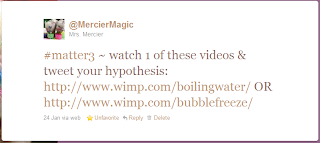
Comments
Post a Comment