iCloud Groups Secret
Let me tell you...when there's a will...there IS a way! It is the beginning of a new semester. The college I work for is now a university, which means I have a new email address. Last night I was able to add & sync that email to my iDevices. Well at some point today I wanted to send a group email to my class to discover that I could not. This put me on a mission.
I wanted to create a group in my contacts. And then I discovered that I could not. This seemed odd to me...now it was search time. Everything I found (including what my friend sent me) pointed to downloading an app. Ugh. Some would only send group emails from the app. Some wouldn't allow you to send group SMS.
Once at home and on my laptop another search told me that group messaging was impossible. Even iCloud and Apple Support forums stated that. Well...they are wrong. I've figured it out. I have a non-Mac PC, so I'm unsure if the directions would be different on a Mac, but I imagine they would be. Anywho...this is what I've figured out via my non-Mac. This is a bit of a multi-step process.
create a group
1. Go to iCloud, and click on the Contacts icon.2. If it opens to your contacts, click the red bookmark with the people on it. This will bring you to
your groups.
If it open to your groups you are good to go.
3. To create a new group click the + button on the bottom right of the groups page. Name your
group.
add contacts to your group(s)
1. While on the groups page, click All Contacts. This will show you every contact you havestored in iCloud.
2. Scroll through your contacts (on the right of the screen) and look for folks who would be part
of the group you created.
3. When you find a contact to join that group, click and drag them into the group.
email a group
1. Go to your iDevice and click on your mail icon, and then the compose icon.2. Once your 'New Message' pops up to be created, you'll see a + at the right of 'To:". Click +.
3. Click 'Groups' on the left of what pops up for your Contacts.
4. Click 'Hide All Contacts', the group you would like to email, and then 'Done' on the upper
right.
5. Then click the folks from that group you want to email.
6. Repeat until everyone in the group that you'd like to include in the email has been added.
You are now ready to type up and send your group email! It may sound like a lot of steps, but if you have multiple emails from multiple providers/sources, like I do, then you will find it helpful. Especially because the available apps (free and paid) will only allow you to send group emails from particular mail hosts or from within the app. Also, they either only allow you to send group mails or group messages. Not both. Creating groups via iCloud allows group emails and SMS.
One last thing...when looking at the apps' info not one of them stated that they could be synced between devices. Meaning...You'd have to create groups on every device. Creating groups via iCloud will allow you to access your groups on any iDevice that your iCloud is synced to. YAY!!!
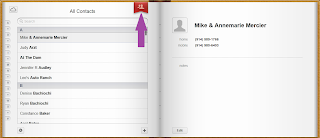





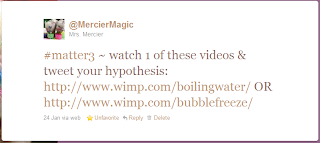
When I followed your instructions and pushed the plus sign...only contacts showed up. no option for group. :(
ReplyDeletekarlawebb@me.com
mine does not show a "groups" feature when clicking on the "add" icon...just individual addresses. Please advise.
ReplyDeleteThanks.